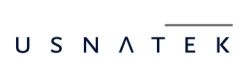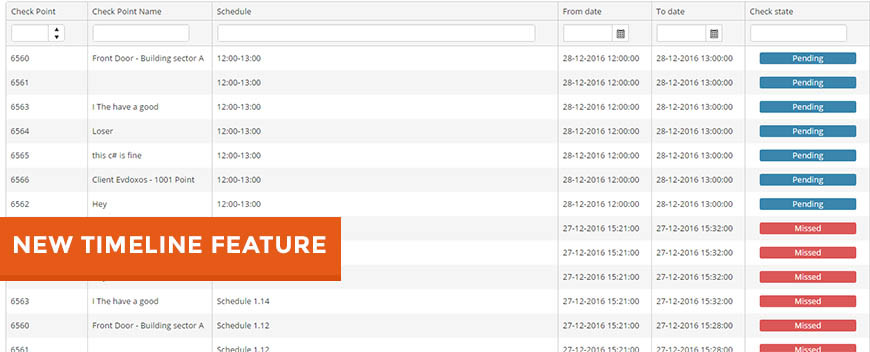In response to our customers’ feedback and feature requests, we are thrilled to introduce you to QR-Patrols’ latest feature: Timeline.
Timeline tab offers you a view of all the “actions” recently performed/ to be performed according to your schedules, enabling you in that way to get the overview of what’s done and what needs to be checked!
A Pending Actions tab is also available, that gathers all items that are pending some action (i.e. a missed scan of a checkpoint will be displayed on that page) to allow you to control them and take action!
You can find the Timeline by following the steps below:
– Login to the Web Application
– Click on “Routes”
– Finally, select “Timeline” from the drop-down menu
You will notice that there exist two tabs; a “Timeline” and a “Pending Actions” one.
In the “Timeline” tab, you can see the most recent actions (scan events) of your schedules, including Upcoming, Missedand On Schedule ones.
You also have the option to filter them by Checkpoint, Schedule, From/To date, Status and more!
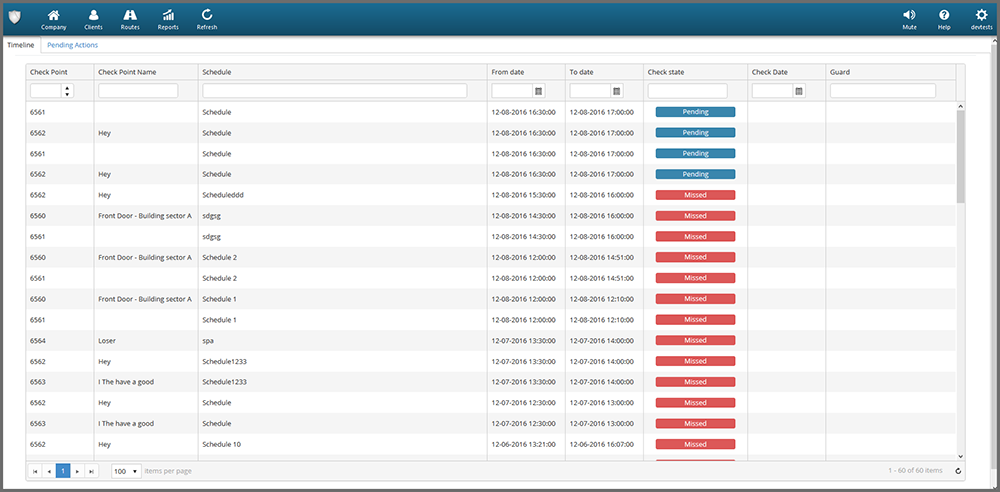
In the “Pending Actions” tab, you can see all the items (scan events) whose end date was exceeded and that are pending some action.
Such events can be managed either automatically or by the administrator:
A) If an action gets completed the status will automatically change to “Completed”;
B) As an administrator you can also alter the status of those actions (i.e. for example because you contacted the Guard and deem that the issue can be considered completed or ignored), by following the steps below:
– Select the action whose status you wish to alter
(Note: You can select multiple actions by holding down the ctrl/shift key and clicking on the action, or by clicking on the “Select All” button in the top left)
– In the right, change the Status field to “Completed” or “Ignored” as per your request
– Finally, click “Apply”
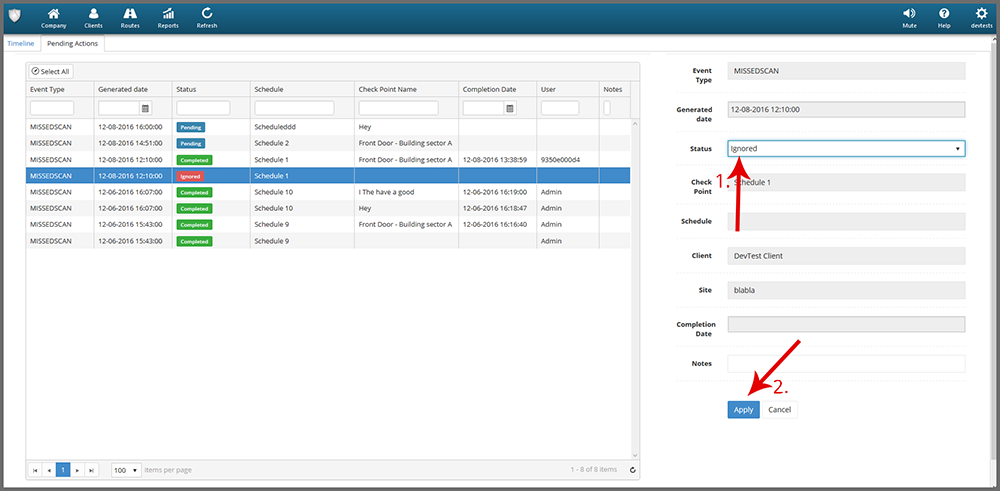
For more details on QR-Patrol, contact our sales team.