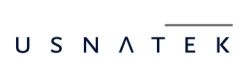In response to your requests for an alternative, simpler way for the Guards to login to the mobile application (without the need to remember & enter their Guard I.D. by heart), we are excited to present our latest system addition, Guard login using NFC tags!
With this latest addition, the Monitoring Center can set-up an NFC tag, which the Guard can carry with him, so that it allows him/her to enter his Guard I.D. on the mobile app just by scanning it!
You can associate an NFC tag with a specific Guard for his login, by following the steps below:
- Login to the Web Application
- Navigate to Company -> Check Points
- Select the target NFC checkpoint from the list of available checkpoints, and press the “Edit” link
- On the pop-up page, select the target Guard from the drop-down list next to the “Guard Login” field
- Finally, press on “Confirm” button
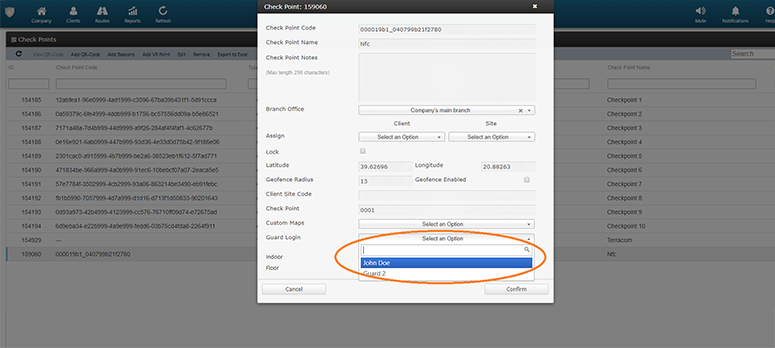
Then, in order to associate the NFC Tag with a Guard, you first need to download the “NFC Tools” app from the Playstore/Appstore.
After downloading:
- Open the NFC Tools app
- Approach an NFC Tag at the back of your phone to scan it
- Then go to “WRITE” tab
- Press Add a record
- Select Text
- Fill in with the Guard ID you wish to use the NFC Login feature and press OK
- Then, still on the WRITE Tab, select the 3rd option «Write» and Approach the NFC Tag at the back of the device for the Write to be completed and then click OK.
And that’s it! You can now use the NFC Login feature for this Guard ID.
Just open the QR-Patrol mobile app and at the Login page just approach the NFC Tag at the back of the device in order to read the Guard ID and press LOGIN.
Important Note: If the Guard also has a PIN to use for the login, then it needs to be inserted manually.
The above procedure applies for all the Guard IDs you wish to have the NFC Login feature.
Note: If the “NFC Tools” app does not work on your device, you may use any NFC Writing app in your respective marketplace.